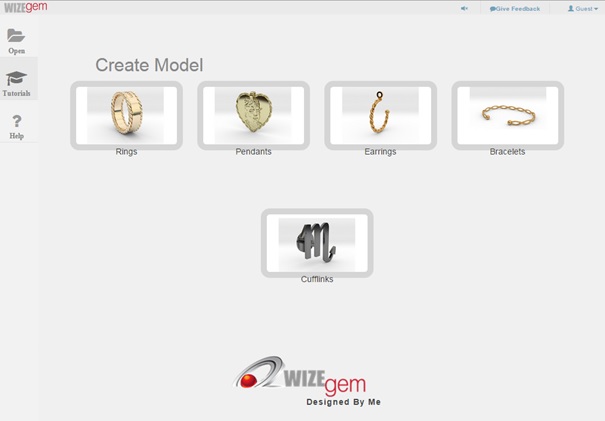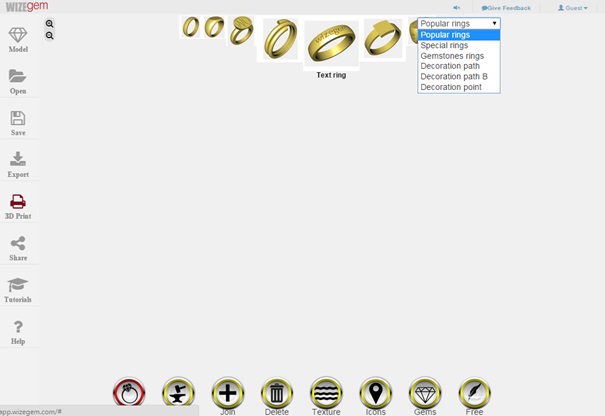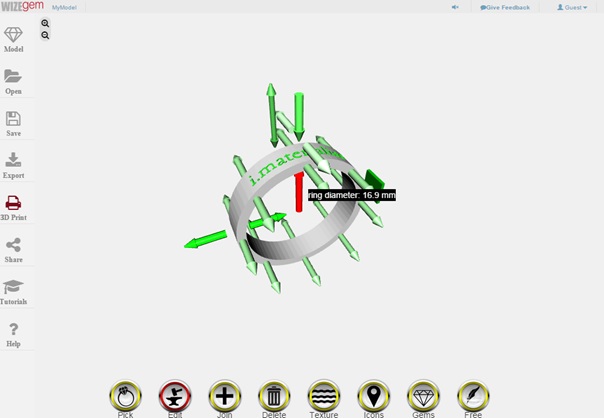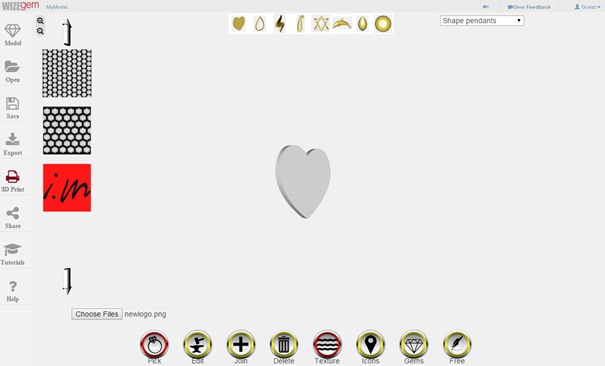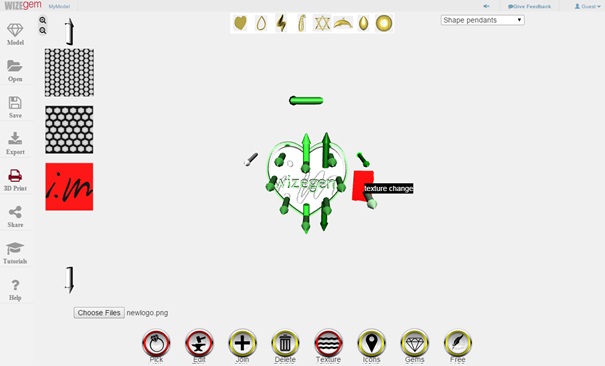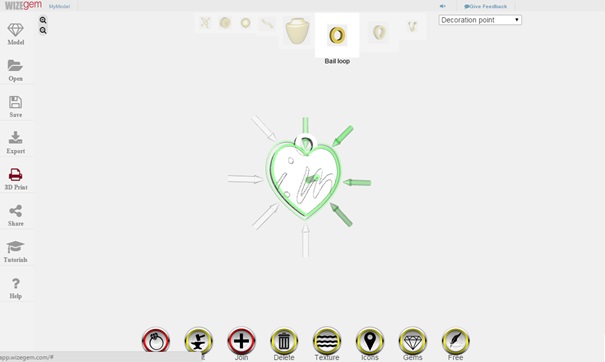Tutorial: Design and 3D Print Your Own Jewelry With This New Online App
Since 3D modeling software often has a steep learning curve, innovative startups try to develop more user-friendly design tools and apps that lead to great results in minutes. WIZEgem is one of these startups. Your personal 3D printed jewelry pieces are now only a few clicks away.
WIZEgem lets you create rings, pendants, earrings, bracelets, and cufflinks in their online app even without any prior 3D modeling knowledge. In this tutorial we will create a ring with your text as well as a pendant with a texture of our choice. So let’s get started!
Create a 3D printed ring with your text and your size
Start the WIZEgem app here and click on ‘Rings’. Select the ‘Text ring’ on the top of the screen for creating a ring with text on the outside. Choose the ‘Wedding band’ if you prefer a ring with text on the inside. Click on the dropdown menu on the top right and select any category to see loads of other pre-defined designs as well.
We chose to go with the ‘Text ring’. After you see a preview of this ring, click on the “Edit” symbol on the button. You’ll see many green arrows all over the model now. The text will also appear in green. Click on the text in order to change it.
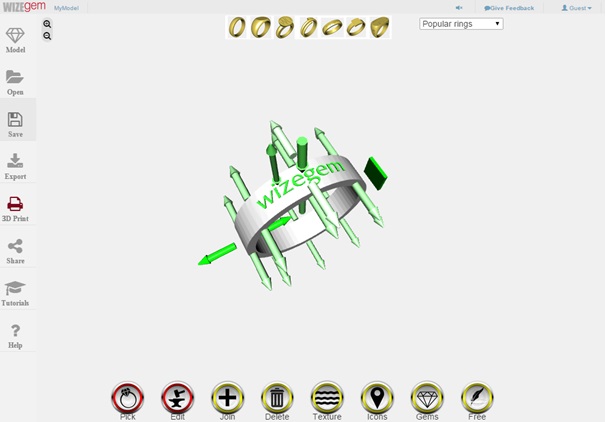
3D modeling a ring
With the arrows you can change the size and various other parameters: the depth of the ring, the height of the ring, the engraving depth of the text, the size of the text, and last but not least the diameter of the ring. Click it several times until your ring has the size you need it to have.
And you’re already done. Happy with your design? Then send it to our printers! A click on “3D print” and our i.materialise logo will do the trick.
Create a pendant with your texture
Now let’s try something else: let’s create a 3D printed pendant with a texture of our choice. Start the WIZEgem app here and select ‘Pendants’. Then click on the heart pendant named ‘Shaped flat full’ at the top.
When the heart shape appears. Click on ‘Texture’ below and upload the texture of your choice. Now you need to select it: scroll down by clicking on the ‘arrow down’ until you reach the pattern that you just uploaded. In our case it’s the i.materialise logo. Once it is selected it will be highlighted in red.
In order to make this pattern appear on your pendant, go to the ‘Edit’ tool and click on the ‘texture change’ field that will appear next to the pendant (highlighted in red in the picture below). Your pattern will then have changed!
Deselect both the ‘Edit’ and ‘Texture’ tools and click on the ‘Join’ tool. Select ‘Decoration point’ from the dropdown menu and select the ‘Bail loop’ to set it on top of your pendant. Now it’s ready to go!
Do you want to change the shape of the pendant (heart)? Then the ‘Free’ drawing tool is just what you were looking for. There you can edit the existing shape, delete it and draw your own, or upload a path file (.path) from your computer.
You can find many more tutorials like this in the WIZEgem app. After opening the app, click on ‘Tutorials’ on the right in order to learn how to get started. If you like this product, you might also like our other latest 3D printing news about 3D printed jewelry artist Desmond Chan and Italian jewelry designer Francesca Paolin. If you are new to the world of 3D modeling you might want to read this article on how to get started. If you already know how to model 3D files, simply upload them here and order your 3D print in more than 100 different materials and finishing options.
Recommended Articles
No related posts.