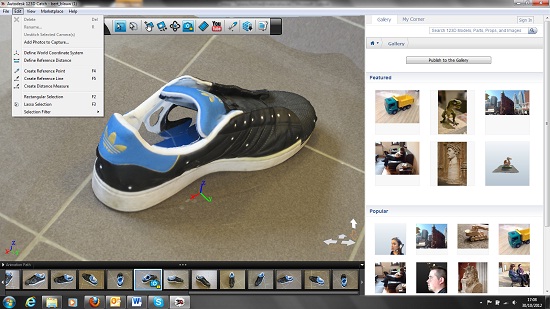Guest blog Deepak Mehta: (123D)Catch it if you can!
Update: Autodesk has discontinued this app. It is no longer available for download.

Let me start with a short introduction of the functionality of 123D Catch for the iPhone. This is basically a front-end interface to the cloud service by Autodesk, which is also used by the Windows and the iPad version. The idea is that, through a combination of a good camera and the data from the location and gyro sensors in the iPhone, you can easily locate the angle at which the photo of the object was taken. Based on this information the cloud service will stitch the images together and render a 3D model.
For good results you need to take care of several things:
1) Homogenous lighting: don’t turn on more lights during the shoot and avoid shadows darkening the shot… The more light, the better the colors and details come out. If there is a big difference in lighting, then the render will often only pick the well-lit part of the model and not render the other part.
2) Try to impale the object on a stick, so that you can even capture the bottom part of the object, else you will get an object stuck to the bottom, which will lead to a flat bottom.
3) Don’t move the object during the shoot.
4) Try to fill the object in every photograph you take.
5) If you try to maintain the same distance from the object at every angle, the models are better.
6) Make sure the object is always in focus.
8 ) Try to take a minimum of 20 photographs and preferably from a top angle, mid angle and bottom angle and then all around the object. The more pictures, the bigger the chance of success.
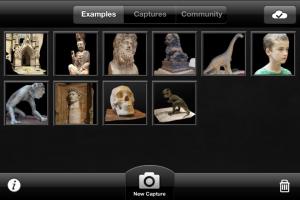
But don’t think that a simple app will render CAD skills. Sometimes a simple photograph and CAD skills will allow you to reproduce the object faster and more accurate. Often, after the render you will need to remove a lot of ‘extra’ renderings like the floor, the objects in proximity and even the walls and floor nearby. A golden tip: the cloud service has a webinterface on http://www.123dapp.com which allows you to see your renders and also download a browser plugin to edit the models and remove the surroundings. A hidden gem!
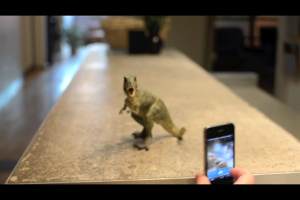
The web interface and the Sculpt plugin allows you to correct the model and remove extra material. Then you can download the model in various formats. The website also allows you to download the photographs you uploaded from the app. Please note that rendering through the web has the advantage of being able to set the render resolution: you can make low res renders quickly and high res models for printing. The app is a nice way to capture images and upload them to the service… But sometimes the web interface will help you to make a better model.
CLEAN
Does this mean that CAD skills are no longer necessary? Not really: CAD skill will allow you to make simple objects faster and more accurate, but for complex objects with textures 123D Catch will help you do the ground work fast. But after the model is rendered by 123D Catch there is often a lot of mesh fixing that needs to be done. This can be done with the sculpt browser plugin for simple things, but if you need more complex fixing then MeshMixer or CAD skills are a must. Over time the web service will offer more and more complex model fixes. The best workflow for these models is to clear up the model with 123dapp.com and then download the obj file, pass the file through MeshMixer to close holes and clean up shapes and finally send the whole model through netfabb to make sure it is printable and do the necessary fixes.
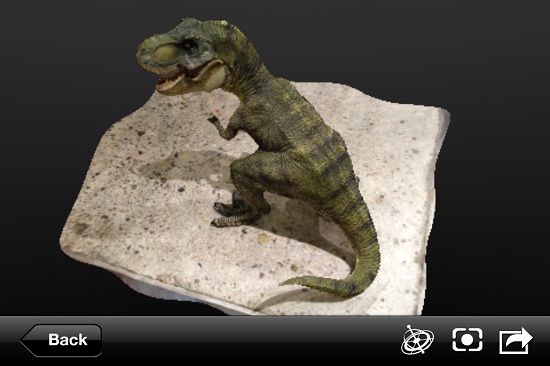
Recommended Articles
No related posts.